Convert your paper, microfilm, and aperture card problems into digital assets using Optix Workstation and an Optix Scanner driver. We support the fastest and most capable production scanners on the market today. Convert your documents to multipage TIFF or PDF documents at rates up to 200 pages/minute or more.
Optix Scanning
Fast drivers for fast scanners
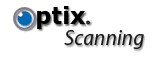
If you buy a cheap scanner, you expect a cheap interface. If you buy a quality document scanner, you expect a quality interface that delivers all the production horsepower you need. Other vendors use cookie-cutter drivers and often charge you for every page you scan. With Optix, your driver is engineered to take full advantage of all scanner features, with no extra hidden per-page charges. We engineer and lab-test our drivers with every scanner we support. And if you ever have a problem, you know exactly who to call to get it fixed.
A PDF list of our recommended scanners may be found here.
Product Features
Standardized Interface — Our drivers employ a unique easy-to-learn application-level user interface that is standardized across all scanners. The XML-based setups you create today will be usable tomorrow – even if you upgrade to a new model scanner. Support for similar scanners are gathered into “family” drivers with XML-based USB and SCSI configuration. This means that we can often support new scanner models without adding a single line of code. Specify post-scan image filters such as rotation, deskew, noise removal, and auto page cropping to ensure the images you create embody the quality you need.
Change scanner settings with a single click — Our scanner setups are listed on the desktop, selectable with a single click. They allow you to specify the number of pages to be scanned, brightness, contrast, page size, simplex or duplex, and the type of image to be created (Black and white, grayscale or full color). Create and save multiple settings for a variety of document types and name them as you wish – you can even switch settings on the fly using your named setup and a barcoded patch card.
Capture Tasks — Scan batches of documents with our Capture Tasks. Create custom jobs by dragging and dropping your scanner setups and destination specifications into a new scan task. Scan to PDF or TIFF with destinations that can be email, FTP folders, print/fax, desktop folders, Optix Server repositories, workflows, and server-based queues. Use custom filenaming schemes to name your documents. Have a special processing need? Drop in a custom Applescript (on the Mac) or VB or JScript (on the PC). Step through your task to verify proper operation or click Run for full scanning automation.
Patch Cards — Provide scan-time instructions to Optix using barcoded patch cards. Create and print as many patch cards as you need to meet production goals using the Optix Workstation.
Patch card instructions can include switching scanner settings, image rotation, image border cleanup, simple document separator, and many more.
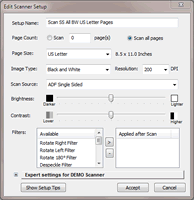
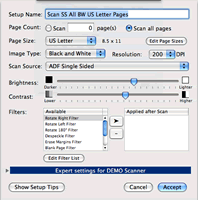
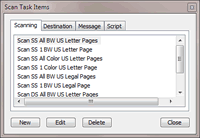
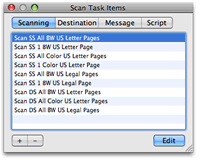
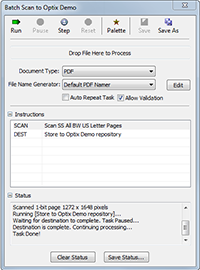
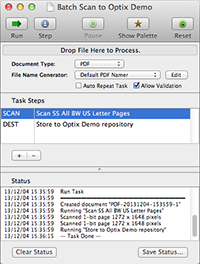
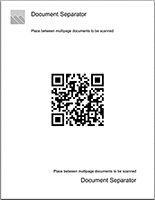

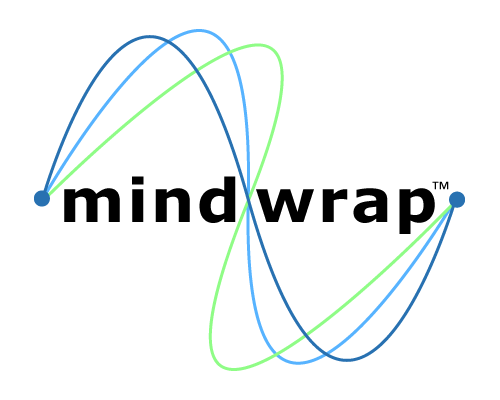 Mindwrap, Inc
Mindwrap, Inc