Keep all of your users happy with our powerful client software, available for both Windows and Mac OS X. Optix Workstation supports all interaction with the user to scan, index, view, store, check-in/out, process workflow items, and much more. Priviledged users can design new forms, create new repositories, and deploy new indexing schemas. Free with every purchase of an Optix server-based system, you can distribute Optix Workstation to as many desktops as you like.
Optix Workstation
Empower all your users

Web browsers are nice for surfing or occassional repository access, but when actual day-to-day work must be done, nothing beats the dedicated horsepower of a real native application. Our unique support for both Macintosh and Windows client platforms provides an ease of deployment and flexibility not found in competing products.
Product Features
Create custom repositories — Authorized users can design and deploy a new indexed repository or workflow in minutes using our Application Generator tool. The Optix Server automatically creates the tables that power your design. No DBA required – create as few or as many fields on your screens as you like to index and query documents your way. Optix indexing and query screens feature master-detail relationships, table lookups, field editing, and a revolutionary tabbed interface.
Find your documents fast — Select from a list of your repositories and query for your documents using powerful boolean search terms in one or more fields. Get your results in seconds and view your document by simply selecting it from the hit list. If you wish, you can save frequently used queries for easy, single-click use.
Multipage Document Viewing — Easily view multipage PDF and TIFF documents as well as collections of image and desktop files. Page through a document or go right to a bookmarked page. User preferences support custom zooming and display settings.
Automatic Revision Control — Modified documents are automatically assigned a new revision when stored back to the Optix Server. Authorized users can select specific revisions on retrieval – others receive the latest version.
Check-in/Check-out — “Check-out” a document while you’re working on it. When you’re done, you simply check it back in. This prevents two people from modifying a document simultaneously, and canceling each other’s work. Non-editing users automatically receive read-only copies.
Scripting — Optix Workstation is scriptable (Visual Basic and JScript on Windows and AppleScript on the Mac), allowing easy integration with other scriptable desktop applications.
Annotation and Redaction — Optix Workstation includes a full suite of annotation tools that let users easily mark up documents – useful in review steps in workflow. In addition, sensitive portions of documents can be easily redacted before distributing them to third parties.
Capture Tasks — Automate the capture of both paper and electronic documents using drag-and-drop scanning, metadata extraction, smart OCR, and storage instructions.
Barcoded Patch Card Creation and Use — Patch Cards are simply large barcodes that provide scan-time instructions during production document capture – instructions such as changing scanner settings, image rotation, and auto page cropping. Optix allows users to quickly create and print as many patch cards as they need to meet production demands.
Forms Design, Scanning, and Autoindexing — Scan in a blank form and use the form tools to match form fields with database fields in any Optix repository. When a real form is scanned, the areas are OCR’ed and the results used to autoindex your document, eliminating manual indexing steps.
Secure Server Connection — When enabled by your system administrator, all Optix Workstations attach to the server using an encrypted connection, providing additional communications security.
Document Hyperlinking — Logically link any two files in any Optix repository with a simple drag-and-drop action. When viewing a document, any hyperlinked items are a single click away.
Online Help — While we pride ourselves on the intuitive operation of the workstation, users that need more help can get it quickly using our built-in help topics.
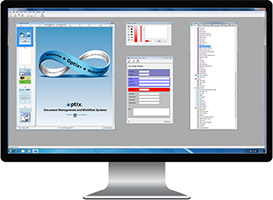
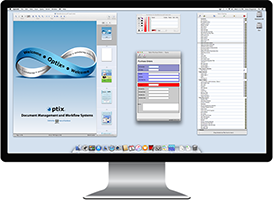
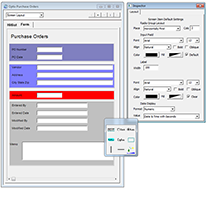
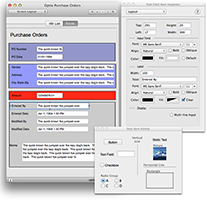
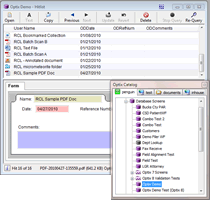
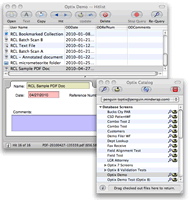
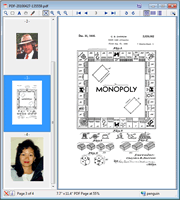
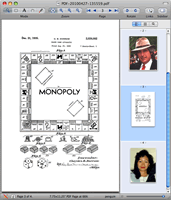

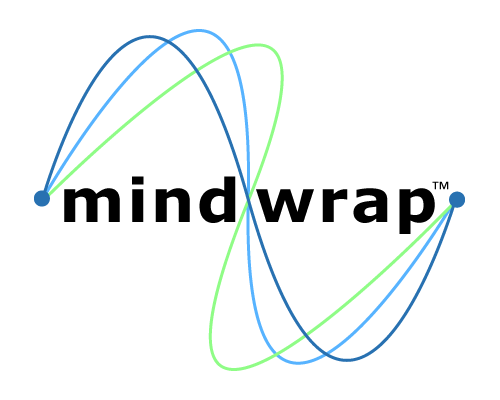 Mindwrap, Inc
Mindwrap, Inc