Workflow Automation
- Our drag-and-drop process editor allows you to automate repeatable business processes in minutes.
- You can build workflows to automatically distribute work across your teams.
- Rules-based routing allows you to define and enforce business rules, including approval and review.
- Calendaring allows you to define how long each task should take and create notification/escalation rules for past due work.
- It supports parallel routing and rendezvous to allow tasks to be performed in parallel.
- The sophisticated delegation model allows you to proxy or review work products supporting collaboration and ad-hoc transfer of work.
- Extend workflows to other systems or custom processes through customizable program extension at both the desktop and server.
How It Works
Workflow automation takes document management to a new level of productivity by standardizing the steps in the process, allowing you to apply custom rules and logic to your document process flow. This ensures that certain actions are taken or conditions are met before a document can proceed to the next step.
For example, suppose you’re struggling to match invoices for purchases with goods received. With workflow automation and document management, the shipping department captures the bill of lading from the carrier after the goods have been unloaded from the truck. This document is scanned, indexed, and tagged with any additional information. The system then formally identifies the document as a bill of lading. If all the rules are met, accounting (and perhaps manufacturing) are notified of the document’s creation and granted access to it. Accounting can verify that the invoice matches what was received, and manufacturing can plan the production cycle for the materials or inventory arriving on the floor.
Automate Your Business Processes
With Optix Workflow you can move electronic documents along a routing path from one workstation to the next throughout your local or wide-area network. You can reengineer and automate the processes by which documents flow through your organization to eliminate unnecessary steps, increase productivity, enhance quality, improve customer satisfaction, and speed delivery of products and services. Optix Workflow integrates seamlessly with other members of the Optix product family.
Product Features
Rules-based Routing — Create routes with built-in logic that govern where documents go based on your description of them.
Check-in/Check-out — “Check-out” a document while you’re working on it. When you’re done, you simply check it back in. This prevents two people from working on a document simultaneously and canceling each other’s work.
Delegation — Optix supports a sophisticated delegation model that allows you to create ad-hoc mini-workflows by delegating to one or many colleagues or subordinates, setting individual tasks and deadlines. Work can be either delegated-with-return, so you have an opportunity to review the work, or handed off for completion.
Vacation Proxy — When a worker is absent or away, you can set up start and end vacation dates so their work is rerouted to other employees. This ensures no downtime or bottlenecks in the document flow.
Supervisory Worklists — Optix allows you to designate supervisors who can see other users’ work lists. This allows you to monitor work and to perform work for absent employees.
Scripting — Like all our other applications, Optix Workflow is scripted, so integrating it with other scripted applications is simply a matter of “point and click”.
Support for Email — Optix supports industry standard email interfaces so you can use your existing email system to notify users of work, which is great for infrequent users of the system. Combined with Optix Web, this allows your road warriors to easily participate in workflows. With optional modules, this can extend workflow and distribute documents to people who are outside your workflow system.
Activity Monitor — Find out the exact status of any item you place into a workflow, so nothing ever gets misplaced or forgotten.
Graphical Route Editor — Our graphical route editor allows you to create a complex workflow route in minutes, thanks to a friendly graphical interface that gives you complete control over advanced features like parallel routing, rendezvous, and delegation. And it’s flexible enough to let you create and modify routes for any application. The Graphical Route Editor is part of the Optix Application Generator.
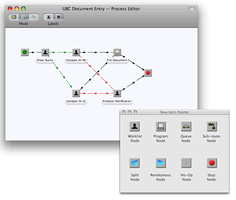
Parallel Routing with Rendezvous — Send documents along parallel routes, for processes that require the attention of several people at the same time. Parallel routes can then converge at an appointed step via the “rendezvous” feature.
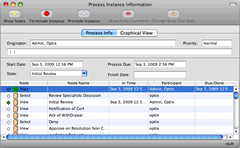
Steps to Implement a Successful Workflow Automation Project
- Designate a process owner as the person with the authority to change the workflow and/or define scenarios and outcomes.
- Determine the primary objective of your automation project as well as the respective owner requirements, including what they want and need from automation.
- Gather information about how the workflow will affect individuals or different departments (and how similar projects have affected teams in the past).
- Diagram the workflow, starting with a typical use case and staying as minimal as possible for a scenario that will work for 80% of the volume.
- Measure the current process by including relevant metrics to establish a baseline.
- How long does it take for a document to reach the end of the workflow?
- How many documents are processed in a day, week, or month?
- How many documents are lost per week?
- How many documents are incomplete and need to be sent back up the process chain?
- Test your automation through all possible sequences to ensure the workflow is meeting expectations.
- Go live with the workflow—but keep a close eye on it for any issues.
- After some time has passed, measure your automated workflow process. You can compare your metrics to your established baseline and make any necessary adjustments.

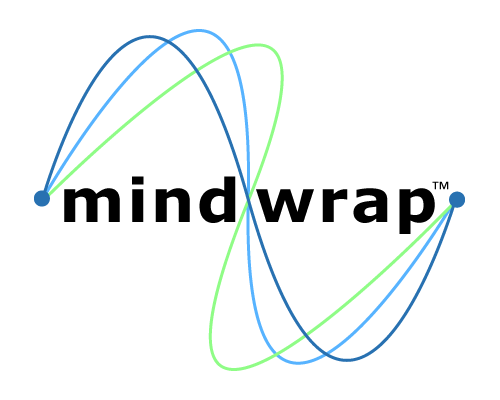 Mindwrap, Inc
Mindwrap, Inc